Features:
Ability to link multiple chests together across the entire server to be accessed from anywhere!
Use Hoppers to filter items from chests using hoppers!
Setup Auto-Crafting Tables to automatically craft items from the inventory above!
Silk Touch can pick up ChestLinks and AutoCraft stations!
Displays the most common item in a chest on the front of it!
Build cool auto smelting/sorting systems!
Remotely open chests with a nice menu system!
How to Create Linked Chests:
1. Add a Chest using /chestlink add <group> or simply write the ChestLink format on a sign placed on a Chest!
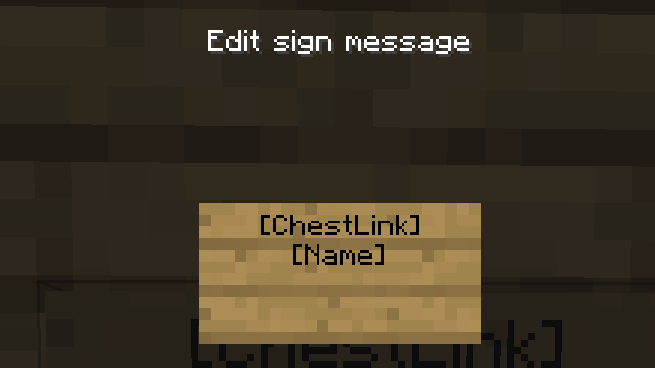
2. Open a chest as you normally would! or use /chestlink open or /chestlink menu to open the chest remotely!
3. Each chest that gets added to that group will share the same inventory with all other chests in that group!
Note the /chestlink command can be replaced with /cl for convenience.
How to Create Auto-Crafting Stations:
- Add a Crafting Table using /autocraft add <group> or simply write the AutoCraft format on a sign placed on a Crafting Table!
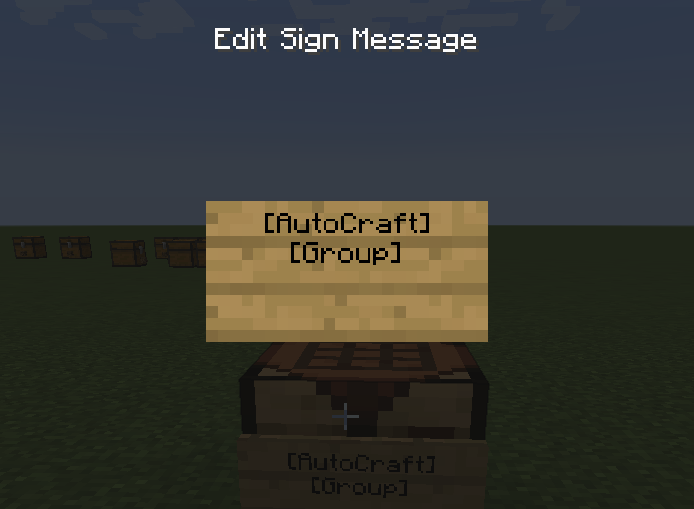
-Open the Crafting Table and create your recipe (This requires at least one of each item and it won't use that item up!)
-Once you have a valid recipe the table will notify you with a chime, at this point if the recipe has different variations such as wood type they will start to animate in the crafting grid.
-To start crafting, a Chest (or any block with a valid inventory such as Furnaces, Barrels, Shulker Boxes, Hoppers etc) must be placed either on top or on any of the 3 sides not including the front.
-Next, place a hopper underneath the Crafting Table and AutoCrafting will start automatically.
-Alternatively, place a Chest or any other inventory block underneath the Crafting Table and apply a redstone signal to it.
Torch AutoCraft Example:
The following configurations work to AutoCraft torches with either a Hopper, or a chest underneath!
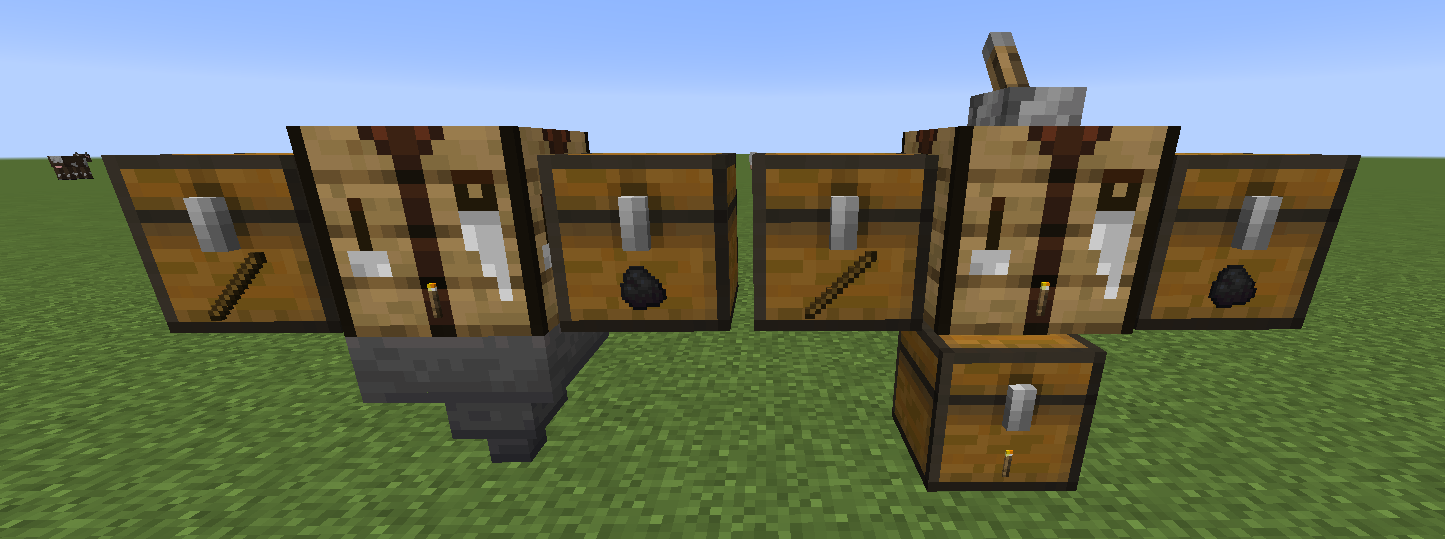
Hopper Filters
-Hoppers can have filters applied to them so that they only accepted or reject certain items.
-To add a filter to a Hopper you simply place an item frame on top or on any of its sides, and then place the item you would like to filter in it.
-Currently there are four types of filters that can be enabled by rotating the item in the Item Frame.
-0° Default - The Hopper will only accept this item. (Note multiple
filters can be used on a hopper.)
-45° Rejection Mode - The Hopper will prevent this item from
being accepted but will accept other items
-90° Type-Acceptance - The Hopper will accept items that are of the same type, e.g Enchanted Books, Enchanted weapons, Potions etc.
-135° Type-Rejection - The Hopper will reject all items that would normally be accepted in the filter above, so similar types are rejected.
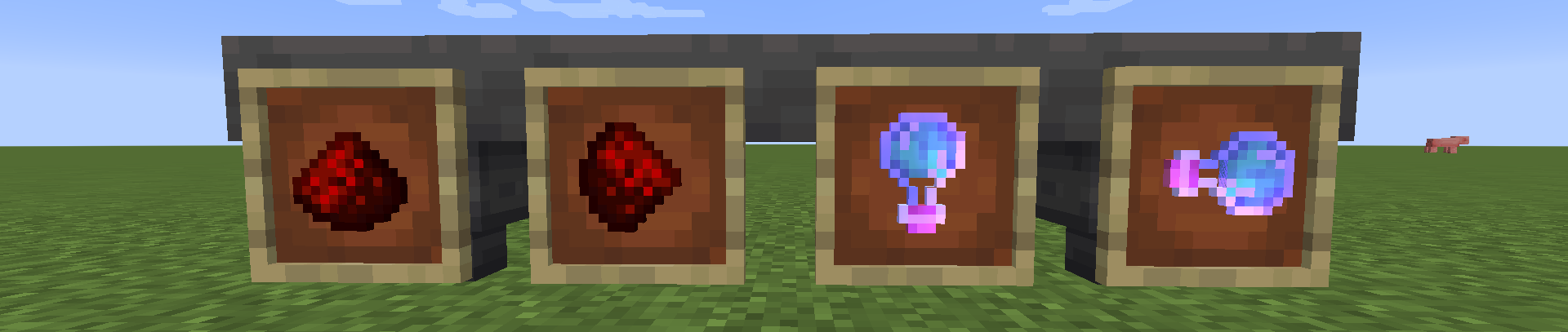
Example Sorting System:
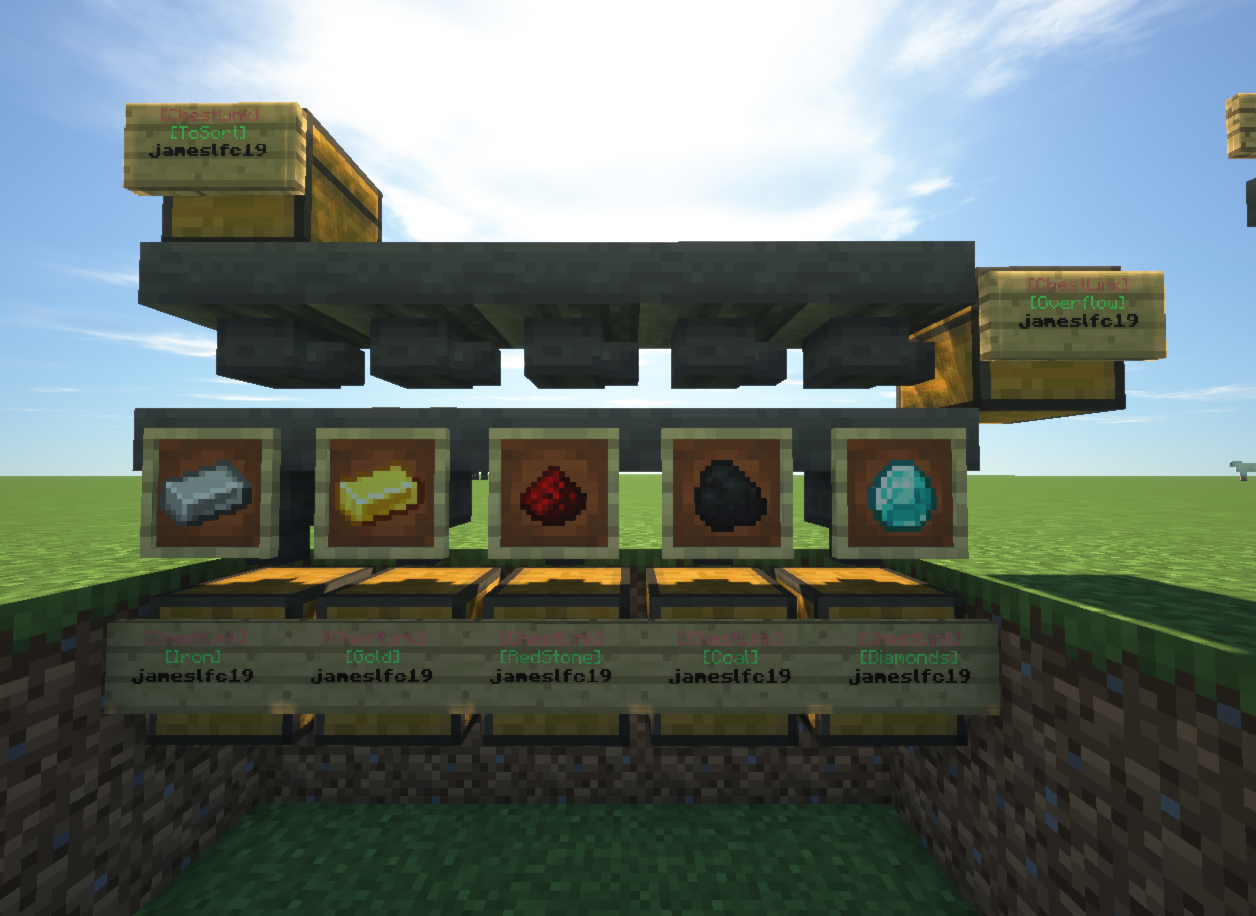
Sorting Multiple Items:

Inventory Menu:
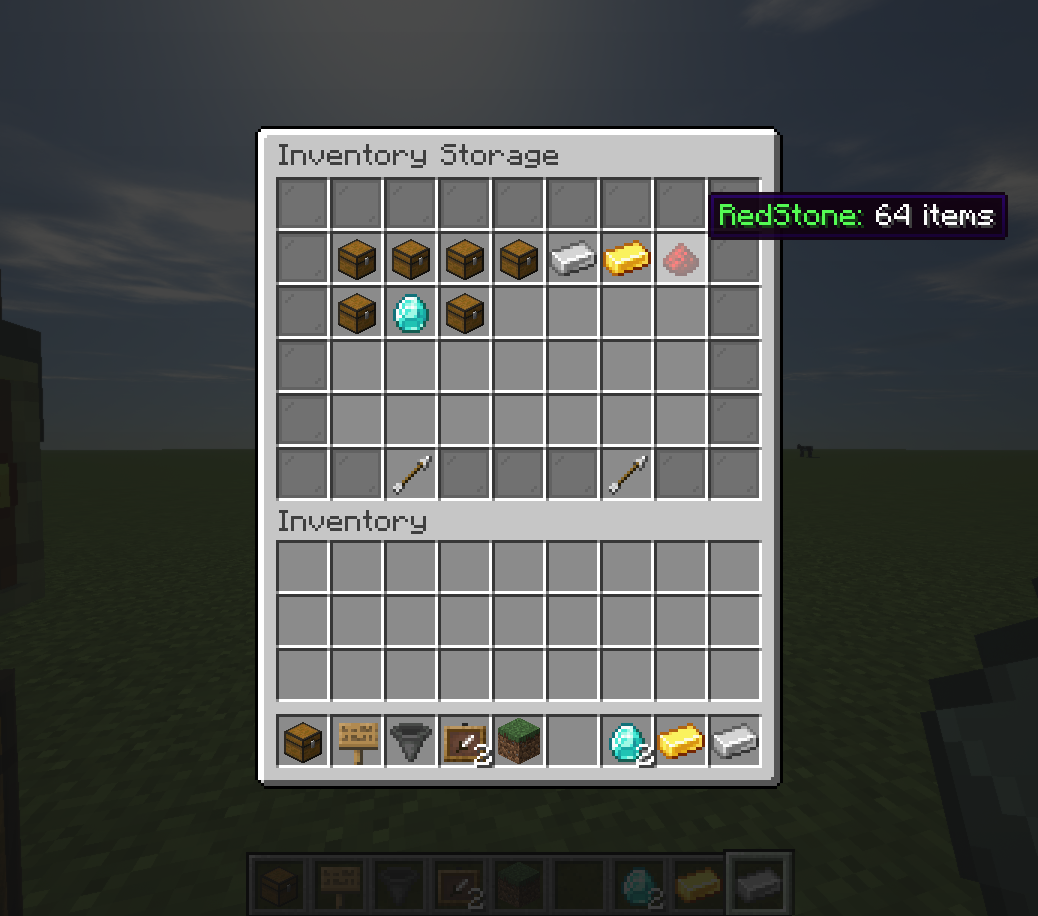
Commands:
ChestLink Commands - /chestlink or /cl are accepted.
/chestlink add "Create/add a chest to a ChestLink group"
/chestlink remove "Delete a ChestLink and drop its inventory at your feet!"
/chestlink open "Open the inventory of a ChestLink group"
/chestlink menu "Open the ChestLink menu to display all groups!"
/chestlink help "List of commands and their uses!"
/chestlink list "Lists all ChestLinks that you own!"
/chestlink member [add/remove ] or [list ] "Add, remove or list members of a group"
/chestlink member [add-to-all/remove-from-all] "Add/Remove a player to all of your ChestLinks"
/chestlink setpublic <true/false> "Set a ChestLink to be accessible by anyone."
/chestlink rename "Rename a ChestLink."
/chestlink sort "Set the sorting option for the given ChestLink."
AutoCraft Commands - /autocraft or /ac are accepted.
/autocraft add "Create/add a Crafting Table to an AutoCraft group"
/autocraft remove "Delete an AutoCraft group and drop all the Crafting Tables!"
/autocraft open "Open the workbench of an AutoCraft group"
/autocraft help "List of commands and their uses!"
/autocraft list "Lists all AutoCraft groups that you own!"
/autocraft member [add/remove ] or [list ] "Add, remove or list members of a group"
/autocraft member [add-to-all/remove-from-all] "Add/Remove a player to all of your AutoCraft groups"
/autocraft setpublic <true/false> "Set an AutoCraft group to be accessible by anyone."
/autocraft rename ""Rename an AutoCraft group."
Video Tutorials:
Ability to link multiple chests together across the entire server to be accessed from anywhere!
Use Hoppers to filter items from chests using hoppers!
Setup Auto-Crafting Tables to automatically craft items from the inventory above!
Silk Touch can pick up ChestLinks and AutoCraft stations!
Displays the most common item in a chest on the front of it!
Build cool auto smelting/sorting systems!
Remotely open chests with a nice menu system!
How to Create Linked Chests:
1. Add a Chest using /chestlink add <group> or simply write the ChestLink format on a sign placed on a Chest!
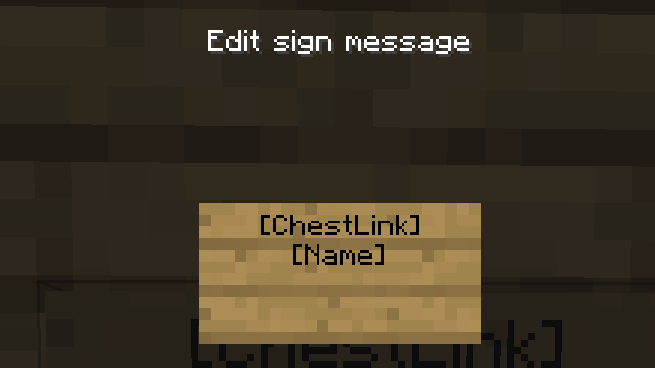
2. Open a chest as you normally would! or use /chestlink open or /chestlink menu to open the chest remotely!
3. Each chest that gets added to that group will share the same inventory with all other chests in that group!
Note the /chestlink command can be replaced with /cl for convenience.
How to Create Auto-Crafting Stations:
- Add a Crafting Table using /autocraft add <group> or simply write the AutoCraft format on a sign placed on a Crafting Table!
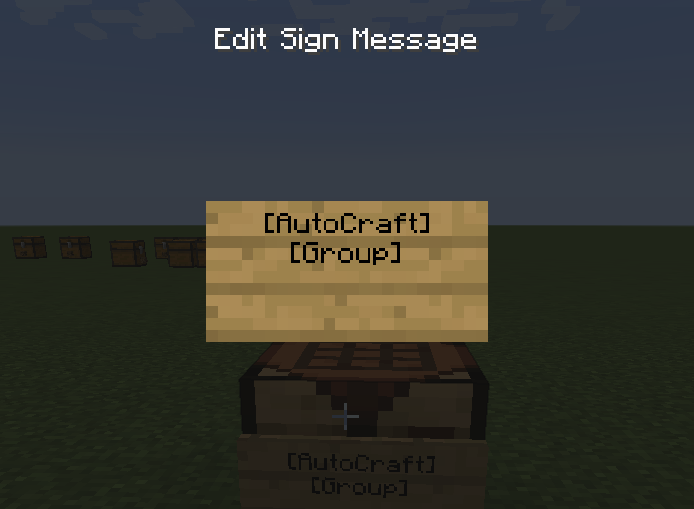
-Open the Crafting Table and create your recipe (This requires at least one of each item and it won't use that item up!)
-Once you have a valid recipe the table will notify you with a chime, at this point if the recipe has different variations such as wood type they will start to animate in the crafting grid.
-To start crafting, a Chest (or any block with a valid inventory such as Furnaces, Barrels, Shulker Boxes, Hoppers etc) must be placed either on top or on any of the 3 sides not including the front.
-Next, place a hopper underneath the Crafting Table and AutoCrafting will start automatically.
-Alternatively, place a Chest or any other inventory block underneath the Crafting Table and apply a redstone signal to it.
Torch AutoCraft Example:
The following configurations work to AutoCraft torches with either a Hopper, or a chest underneath!
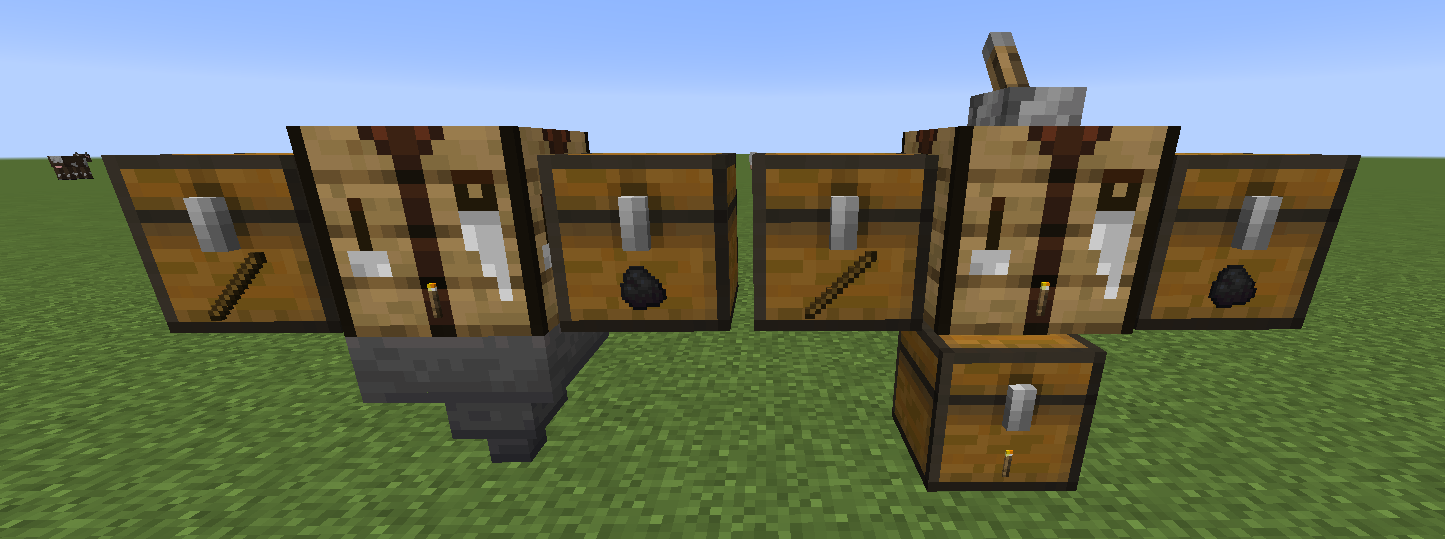
Hopper Filters
-Hoppers can have filters applied to them so that they only accepted or reject certain items.
-To add a filter to a Hopper you simply place an item frame on top or on any of its sides, and then place the item you would like to filter in it.
-Currently there are four types of filters that can be enabled by rotating the item in the Item Frame.
-0° Default - The Hopper will only accept this item. (Note multiple
filters can be used on a hopper.)
-45° Rejection Mode - The Hopper will prevent this item from
being accepted but will accept other items
-90° Type-Acceptance - The Hopper will accept items that are of the same type, e.g Enchanted Books, Enchanted weapons, Potions etc.
-135° Type-Rejection - The Hopper will reject all items that would normally be accepted in the filter above, so similar types are rejected.
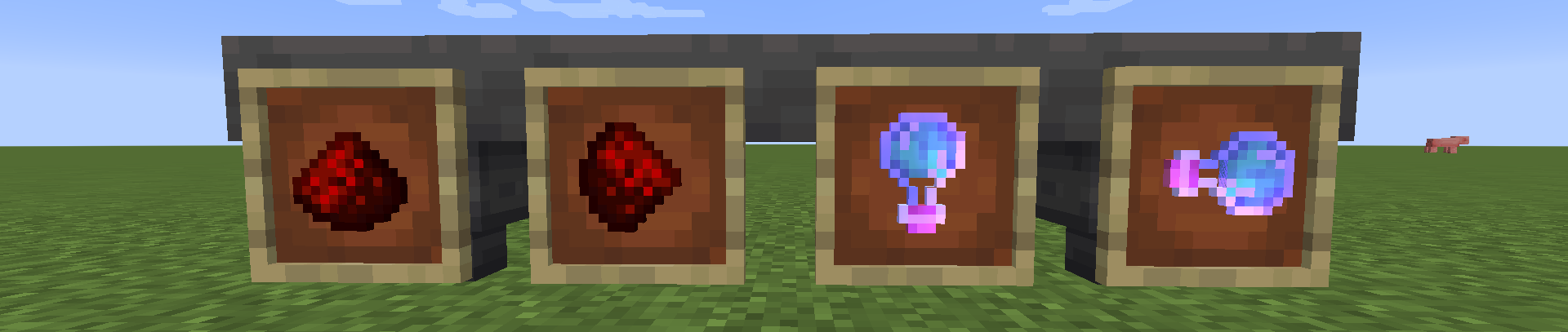
Example Sorting System:
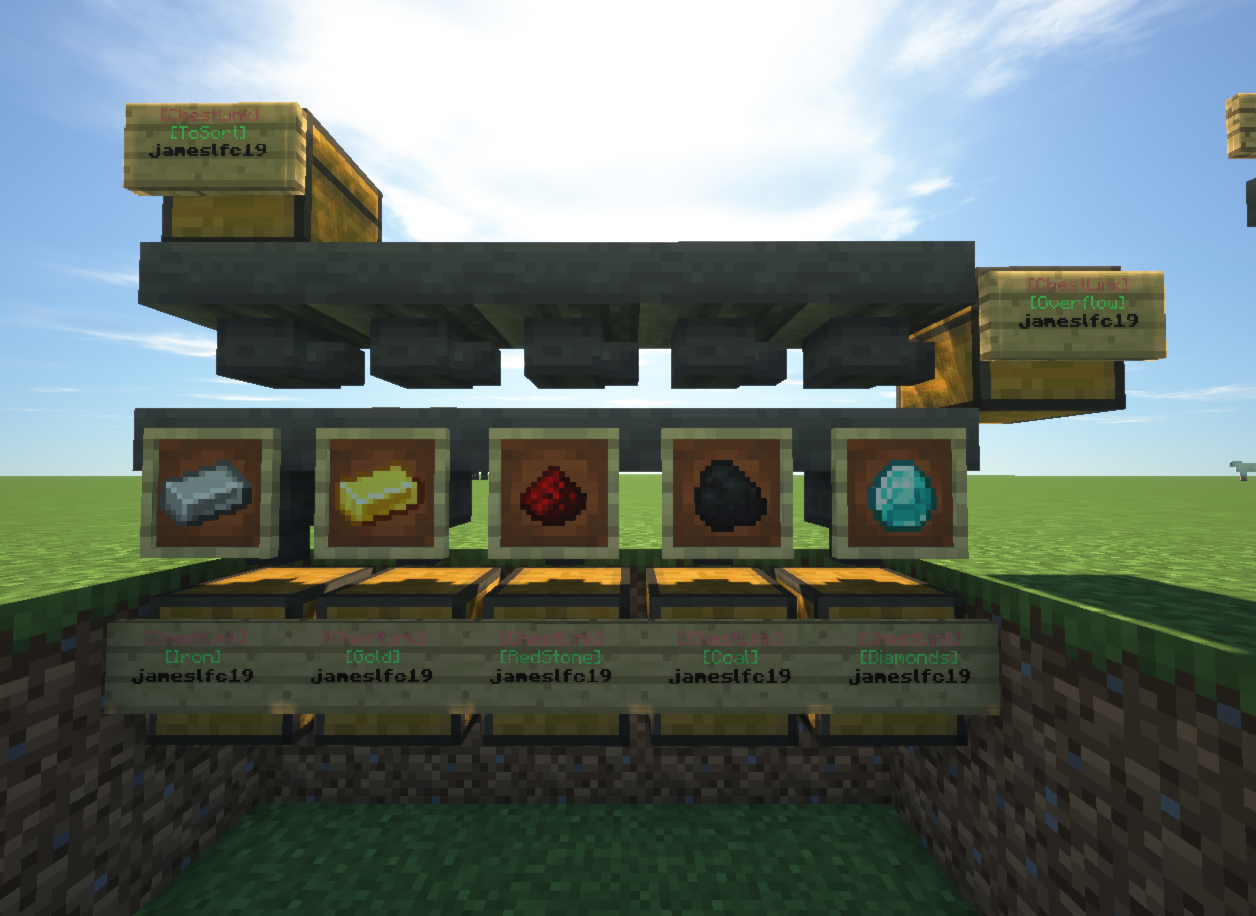
Sorting Multiple Items:

Inventory Menu:
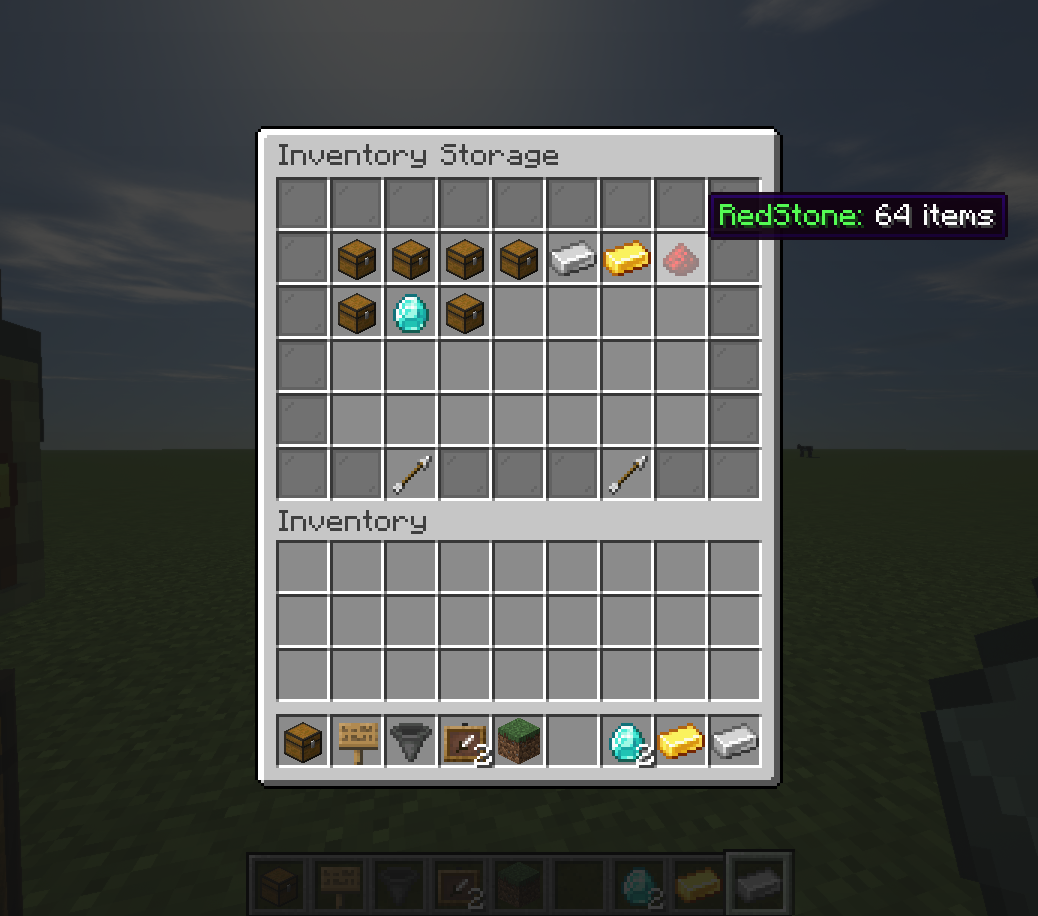
Commands:
ChestLink Commands - /chestlink or /cl are accepted.
/chestlink add "Create/add a chest to a ChestLink group"
/chestlink remove "Delete a ChestLink and drop its inventory at your feet!"
/chestlink open "Open the inventory of a ChestLink group"
/chestlink menu "Open the ChestLink menu to display all groups!"
/chestlink help "List of commands and their uses!"
/chestlink list "Lists all ChestLinks that you own!"
/chestlink member [add/remove ] or [list ] "Add, remove or list members of a group"
/chestlink member [add-to-all/remove-from-all] "Add/Remove a player to all of your ChestLinks"
/chestlink setpublic <true/false> "Set a ChestLink to be accessible by anyone."
/chestlink rename "Rename a ChestLink."
/chestlink sort "Set the sorting option for the given ChestLink."
AutoCraft Commands - /autocraft or /ac are accepted.
/autocraft add "Create/add a Crafting Table to an AutoCraft group"
/autocraft remove "Delete an AutoCraft group and drop all the Crafting Tables!"
/autocraft open "Open the workbench of an AutoCraft group"
/autocraft help "List of commands and their uses!"
/autocraft list "Lists all AutoCraft groups that you own!"
/autocraft member [add/remove ] or [list ] "Add, remove or list members of a group"
/autocraft member [add-to-all/remove-from-all] "Add/Remove a player to all of your AutoCraft groups"
/autocraft setpublic <true/false> "Set an AutoCraft group to be accessible by anyone."
/autocraft rename ""Rename an AutoCraft group."
Video Tutorials:


